Help for sending eDocs documents via Business Central
Requirements
User agreement eDoc RESTful service
The eDoc Module uses a web service of bartolome röder AG from version 3.X on. By agreeing to the usage agreement for this online service, you will receive a license-dependent access token that allows you to use the online service. The use of the service is subject to a fee.
Warning
Make sure you have a valid access token available for your licensing before using the eDoc Module.
Conformity
Before using the eDoc Module, agree in which version and with which profile data should be exchanged with your business partner and make sure that the ZUGFeRD and accounts receivable setup of your application reflects this agreement.
Document send profiles
The "Outbound" module uses the functionality of the standard "Document Send Profiles" application to transmit outbound documents. This automatically provides you with multiple transmission methods. Check whether in your Business Central application the document send profiles are configured and functional according to your desired transmission path.
For XRECHNUNGEN the ZUFeRD-SChnittstelle provides an own document transmission format which is used for the transmission of XRECHNUNGEN.
Warning
An XRECHNUNG cannot be generated if during the transmission process the electronic data exchange format intended for this process was not selected!
Customer master
The eDoc Module is not automatically active for all customers in your application. It must be activated for each customer that is to receive ZUGFeRD or XRECHNUNGS documents.
Info
Decisive for the transmission of a document in ZUGFeRD or XRECHNUNGs format is not the ordering party in the document, but the invoice recipient!
Activation of a customer
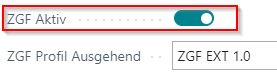 To activate the eDoc transmission for a customer set the field "ZGF Active" in the tab "ZUGFeRD".
To activate the eDoc transmission for a customer set the field "ZGF Active" in the tab "ZUGFeRD".
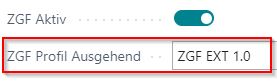 In the field "ZGF Profile outbound" you define which data format should be generated for this partner.
In the field "ZGF Profile outbound" you define which data format should be generated for this partner.
'
Warning
If the "ZGF Active" indicator is not set in the customer master, no ZUGFeRD or XRECHNUNGS format will be generated!
Other control parameters in the customer master
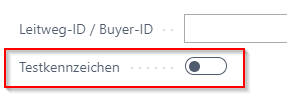 Use the "Test indicator" field to define whether the electronic document is marked as a "test document". This allows your business partner to identify the existing document as a "test invoice".
Use the "Test indicator" field to define whether the electronic document is marked as a "test document". This allows your business partner to identify the existing document as a "test invoice".
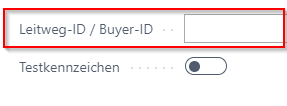 In the field "Routing ID / Buyer ID" you maintain the respective ID of your business partner.
In the field "Routing ID / Buyer ID" you maintain the respective ID of your business partner.
'
Info
The routing ID is an identifier of an electronic invoice for unambiguous addressing of public orderers in Germany (examples: authorities, municipalities, ministries).
Send invoices
The sending of invoices via the eDoc Module is fully integrated into the standard function "Send invoices" via the function "Invoice send profiles".
Warning
Please make absolutely sure that each invoice is sent in a separate message. In the standard document dispatch it is possible to select several documents for one customer and send them in one message. This is not ZUGFeRD compliant! A separate message (PDF/XML) must be created for each document!
You can set up each customer with a preferred method of sending sales documents, so you don't have to select a send option every time you select the Post and Send button.
On the Document Send Profiles page, set up different document send profiles that you can select from the field from an accounts receivable card. In the Default checkbox, specify that the document send profile is the default profile for all customers, except for customers where the Document Send Profile field is populated with a different send profile.
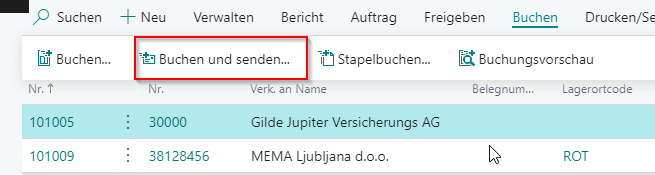
When you select the Post and Send button for a sales document, the Post and Send Confirmation dialog box displays the send profile used. This is either the profile set up for the customer or the default profile for all customers. Use this dialog box to change the send profile for the sales document.
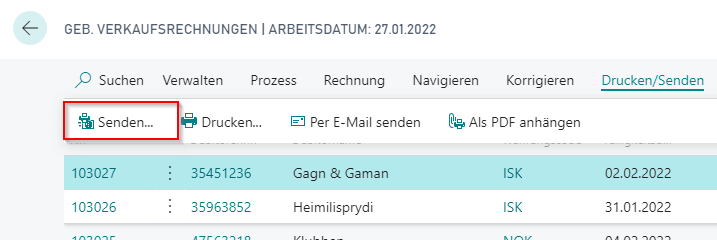
To transfer already posted documents again, select the Send button in the corresponding document list.
Outbound document profile for format ZUGFeRD
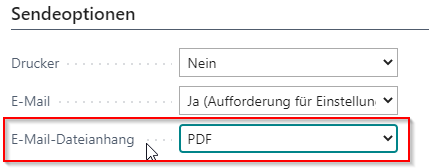 In order to create a document of the format ZUGFeRD, a document sending profile must be selected for sending which provides an e-mail with file attachment "PDF".
In order to create a document of the format ZUGFeRD, a document sending profile must be selected for sending which provides an e-mail with file attachment "PDF".
Document send profile for format XRechnung
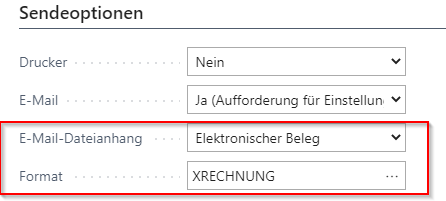 In order to create a document of the format XRechnung, a document sending profile must be selected for sending which provides for an e-mail with file attachment "Electronic document" and contains the entry "XRechnung" in the field Format.
In order to create a document of the format XRechnung, a document sending profile must be selected for sending which provides for an e-mail with file attachment "Electronic document" and contains the entry "XRechnung" in the field Format.
Warning
Make sure that the two fields "Document sending profile" and "ZGF profile" correspond with each other. For example, only an XRechnung will be sent if the ZGF profile provides for a profile with format XRechnung and the document send profile provides for an output with file attachment as described above.
Info
Maintain a document sending profile for sending documents for format ZUGFeRD and a profile for sending documents for format XRECHNUNG and assign the profiles to the respective customers in the field "Document sending profile".
Document Log
In the lists and cards for the posted documents you can call the log for outgoing documents under the button "ZUGFeRD Log".
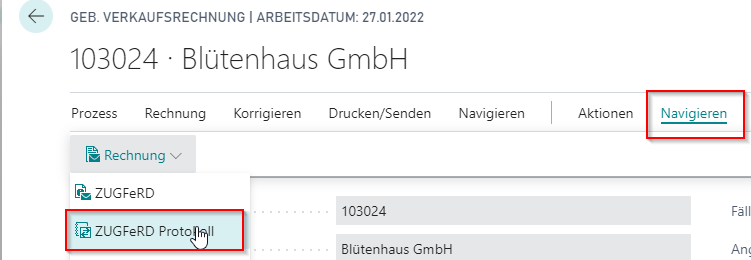
In the log the ZUGFeRD events and their status are recorded. It is logged whether an event was executed successfully or incorrectly and, if so, the cause of the error. The following events are logged:
- XML Loaded ==> the ZUGFeRD document was generated successfully
- SENT ==> the document was sent

Info
Basically all about export activities are logged which have been done by the function of the document send profile. If a "SENT" event is not preceded by an "XML-Loaded" event, no ZUGFeRD document was generated.